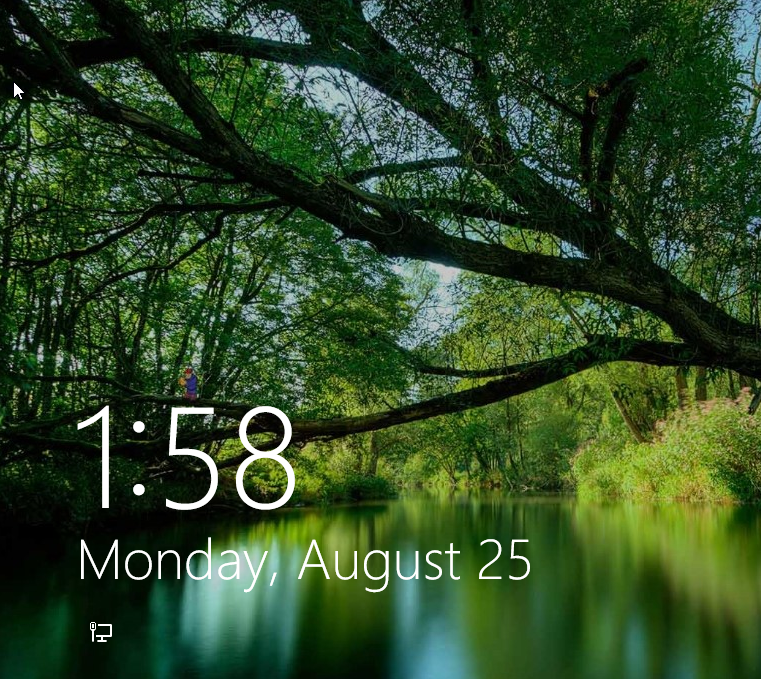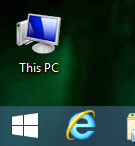1) Signing in.
Just as you have in the past, click the 'OK' button to agree to the Acceptable Use Policy.
The next screen will show you the time and date. Just press any key or click the mouse to continue.
Fill in your username (example: jdoe) and password. Press <Enter> to continue.
That's all there is to signing in!
2) Signing Out.
Click the 'Start Button' (the Windows icon at the bottom left of the screen).
On the top right of the screen will be your name. Click on your name and choose 'Sign out' from the menu.
Optionally you can click the 'Power' icon to the right of your name to either restart or shutdown the computer.
3) Start Screen.
The 'Start Screen' is the biggest difference with Windows 8.1 but luckily you don't have to do much with it (unless you want to). IF you want to search for programs or files, press the 'Start Button' (see 'Signing Out'). On the Start Screen is a list of SOME of the programs install on the computer. If you do not see what you are looking for, simply start typing. (the next field will automatically appear once you start typing). Once you see what you want, click on the item.
To get out of the Start Screen either click the 'Desktop' tile or press the 'Esc' key.